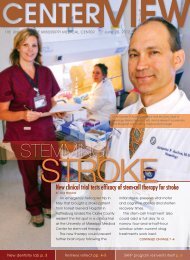
Turn your PDF publications into a flip-book with our unique Google optimized e-Paper software.
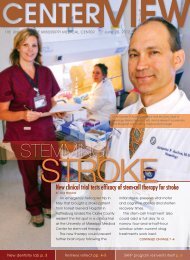
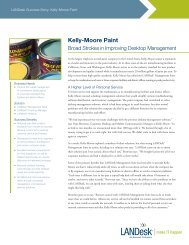
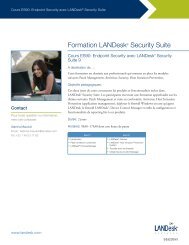

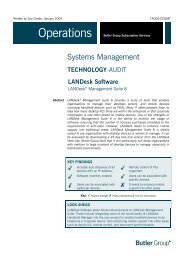
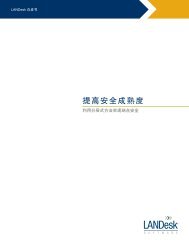



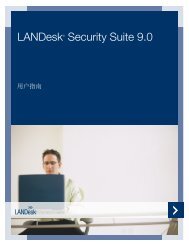
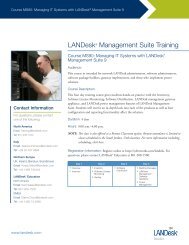
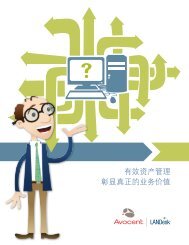

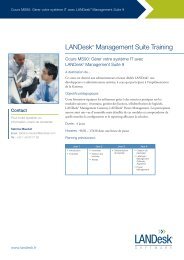

USER'S GUIDE Details Provides more detailed information regarding the request and the workflow it pertains to. The values pertain to data gathered from Process Manager. In addition to the request ID, it identifies the initiating workflow, provides the workflow ID, and lists all participants that have approved, denied, acknowledged, responded, or added comments at any point in the workflow process. The Workflow values pertain to data gathered from external systems. In addition to the external system ID and the requester, it provides the proposed request date. It also provides information for any category that has a field being used in conjunction with the request. Requester Provides the name and e-mail address of the requester of the workflow that the request pertains to. This value can be taken from an external system or application. Action history Provides the action history for the workflow the request pertains to. It provides you with status information to track the progression of the workflow and know what step you are on at any given time. The actions are listed in the same order they occur in the process. Each action provides information about its status and any comments given, and also identifies who the reviewer of the action is, who completed it, who acknowledged it, when it was approved, and what the reviewer type is. Audit history Provides a list of the workflow processes that pertain to the selected request. The processes are ordered according to the date and time they occur. The header of each record tells you the most recent date and time the workflow was updated, the external system ID, and any auditing notes provided. You can expand the header to reach the detail record, which lists the actions of the workflow in the order they occur. The name of the action, the last time it was updated, and the auditing notes are provided for each action as well. Calendar The Web Application provides a calendar that visually shows which workflows are running each day. You can click on the requests represented in the calendar, which opens the request in the Requests page. The request is highlighted in the list, so all the information applicable to the request is available. Note: Only time-sensitive actions with a proposed request date are registered in the calendar. The calendar also helps you keep track of your processes and requests by showing which days have less traffic than others. For example, if you are an approver of a task and there are already several process running that day, you may want to wait to approve the task, provided you don't have a time constraint. 78
Resources and troubleshooting LANDESK PROCESS MANAGER This section provides helpful information for optimizing your workflow environment, implementing useful features, and resolving issues that you may encounter with the product. If you are unable to find the information you need in the resources and troubleshooting section or other sections of the user's guide, refer to the release notes or contact customer support. Workflow engine resources and troubleshooting This section contains resources and troubleshooting information for the workflow engine. Changing the Landesk.TaskEngine.config file Any time you make edits to the Landesk.TaskEngine.config file, you need to restart the service. Web service resources and troubleshooting This section contains resources and troubleshooting information for the Web listener. Using InfoPath forms to initiate workflows An InfoPath form can be used to initiate a workflow by submitting the form to Process Manager's Web service. The process for using an InfoPath form to initiate a workflow is as follows: IMPORTANT: You must update Microsoft Office's InfoPath component before performing this procedure. 1. Create the InfoPath form. Provide an event listener name and a system ID in the form. Save it as an .XML file. 2. In Process Manager, create or choose an event listener with a Web service type. The event listener name must match the name provided in the InfoPath form. Designate the workflow to be used in conjunction with the event listener. Select the InfoPath form (.XML file) to provide the columns and values for the event listener. Apply a unique system identifier and any field mapping as necessary. See Web service event listener. 3. Fill out the InfoPath form you created and submit it to the Web service. Creating an InfoPath form Create the InfoPath form by modifying a template. You will need to provide the name of the event listener that the Web service will initiate. 79